

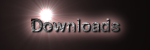







|
DESIGNING YOUR OWN TUXKART RACETRACKS.
A TuxKart 'level' (a race track) is just a bunch of static models - perhaps
just one if it's simple enough.
The model files can be in any format that PLIB's "SSG" library can load -
there are quite a few loaders now for a range of common formats. I havn't
tested many of them though and I suspect that some of them are 'patchy'
in implementation.
I've been using AC3D to model stuff for TuxKart - and the AC3D file format
is pretty well supported.
RACETRACK MODELS.
The race always starts at the origin of the model - with the players facing
due north. The karts start out spaced a couple of meters apart - so make
sure the track is wide enough!
Karts are dropped onto the track - it's very important that the road
surface at X==0, Y==0 is slightly below Z==0. That may seem a nasty
restriction that I should fix - but think about what would happen if
you wanted to start the race inside a tunnel or something where there
were multiple layers of polygons above the origin...the program would
have no way to know which layer you wanted to start at.
I've had to 'extend' the AC3D format a little by using the "Object Data" field
to contain the additional parameters. The TuxKart engine knows how to do
simple repetitive motion on either whole objects or texture maps based on
that data...eg, I have moving water and lava streams by setting up a moving
texture in the AC3D Object Data field. There are various other similar
extensions for 'model switched' animations and such like.
It would be easy to add other kinds of effects into the model in that way.
Since most model formats allow for some kind of text field to be attached
to nodes in the database, this same technique should work for other model
formats - although we may need to get the authors of those loaders to
support the callback function that the AC3D loader uses to tell the
application program that this happened.
IMAGE AND TEXTURE FILES:
All 2D icons and texture maps have to be in either BMP or SGI 'RGB'
format. I greatly prefer the latter because BMP changes often
and my loader can't keep up.
All images and textures have to obey the rules for OpenGL texture
maps - they must be even powers of two in size (ie the X and Y
dimensions must be 2,4,8,16,32,64,128,256,etc). You can have
rectangular maps (eg 128x64).
Whilst there is no limit to the size of a texture map or image - you
need to be aware that 3Dfx cards (which are VERY commonly used) cannot
cope with maps larger than 256x256. The map loader will downsize your
maps as necessary to make them fit - but beware that this will make them
fuzzy.
3Dfx cards also have a limitation that maps must not have an aspect
ratio of more than 8:1 or less than 1:8. That's rarely a practical
limitation.
Textures are ALWAYS MIPmapped and displayed using the highest quality
settings.
Ideally, all the maps for one track should fit into texture memory -
and on early Voodoo-1 cards, that could be as little as 2Mb...of
course with a GeForce-2 you get something like 64Mb of compressed
texture memory - perhaps 100Mb. How much can you use? That's your
problem!
COORDINATE SYSTEMS:
I have chosen one 'unit' in the database to be one meter in the real
world - but since we don't really know how big Tux and his friends are,
this is pretty arbitary. Another way to think of this is that Tux is
one meter tall (that's just how big I think of him as being) - so one
'unit' is one 'tux' high - which is one meter. Real world penguins
do get as big as a meter tall - but Tux is a 'Jackass Penguin' and
they only grow to about 30cm...however, if he was that small, it
would be hard to make levels because he ends up being too short to
reach furniture, door knobs, etc convincingly.
I come from a flight-simulation background where we use the convention
that Z-is-up - so all my software works like that. However, the
PLIB loaders know that some modellers use Y-is-up and do the axis
swap as needed. Hence, in AC3D, Y-is-up - but in the game, your
models will be converted to Z-is-up. If you find this confusing,
forget I mentioned it - everything comes out OK automagically.
RACETRACK MATERIALS.
Another kind of effect comes from which texture map you use. I find
that model file formats don't tell me all I need to know about a polygon.
For example - do you crash if you hit it? Yes - if it's a brick wall,
No - if it's a cloud of smoke. What is the coefficient of friction?
Different for Ice than for Concrete.
These things will eventually be listed in a 'Material Reference File'
for the level - but for now, it's hard-compiled into the game. Hence,
if you need an icy surface, you apply the texture "ice.rgb" and when
the model loads, I check that filename against my list of materials
and note that "ice.rgb" is a slippery material. This means that you
can't re-use the ice texture map for anything that isn't supposed to
be slippery - but what the heck...that's a really easy solution. It
also allows me to add new material properties without going back into
every single model adding that property into every single polygon.
If you feel the need to play with this, you'll need to hand-edit the
table at the start of 'src/material.cxx'.
{ &aarmco_gst , "images/aarmco.rgb" , VCLAMP ,TRUE ,0.5, TRUE ,1.0, 0 },
The fields (in order) are:
- &aarmco_gst -- the name of the material inside the C++ code.
- "images/aarmco.rgb" -- the filename for the texture map.
- VCLAMP -- this should be either: NOCLAMP, VCLAMP, UCLAMP or UVCLAMP and
determines whether the map:
- NOCLAMP - repeats endlessly.
- UCLAMP - repeats in the V (ie Y) direction only.
- VCLAMP - or only in the U (ie X) direction.
- UVCLAMP - makes the texture not repeat at all.
If the polygon is larger than the map and the map is clamped then
the edge texels of the map will be repeated endlessly.
- TRUE -- is the texture transparent?
- 0.5 -- the 'alpha clamp' value - pixels with an alpha less than this are
not rendered.
- TRUE -- is 'lighting' enabled for this polygon? If not, the polygon will
be drawn at it's full brightness and it'll glow in the dark.
- 1.0 -- the frictional coefficient. 1.0 is 'normal', larger numbers represent
rougher surfaces, smaller are more slippery.
- 0 -- the effect on the Kart of touching polygons made of this material.
- 0 means that this is a 'drivable surface' - or for a vertical surface,
that karts that hit it will only slow down a little and can 'slide' along
the polygons.
- MAT_CRASH means that any kart that hits this polygon will crash and drop
to zero speed.
- MAT_ZIP means that this polygon has the effect of a zipper...probably, this
should only be used for actual zippers...think CAREFULLY before you do differently!
- MAT_IGN means that this material is purely decorative and karts can drive
right through it.
THE 'LOCATION' FILE.
There is a 'data/xxx.loc' file (where 'xxx' is the name of your level) that
contains the location of each model file in (x,y,z) and (h,p,r) - Heading,
Pitch and Roll.
It's convenient to have some objects automatically 'conform' to sit on the
terrain. If you wish to do that, then you can replace the Z coordinate
with a pair of curly braces '{}'...you can also leave out either Pitch
or Roll (using '{}') - and they will be computed so as to position the
object onto the underlying surface.
Since objects are added to the scene in order, the track models needs to
appear earlier in the file than things you wish to conform to it.
There are some models that are 'built-in' to the game engine - notably the
the various colours of herring.
Comments can be placed into the '.loc' file by placing a '#' at the start
of the line.
The easiest way to understand the '.loc' file format is to look at some
of those from existing levels - the format is easy enough.
Here is an example:
#
# The track itself.
#
"bsodcastle.ac",0,0,0,0,0,0
#
# Two Zippers (clamped to the track)
#
"zipper.ac",-70,0,{},90,{},{}
"zipper.ac",-75,0,{},180,{},{}
#
# An advert for SuSE Linux
#
"susesign.ac",130,-40,5,-90,0,0
#
# A Gold (Yellow) herring
#
YHERRING,-45,-140
#
# Two Red herring
#
RHERRING,29,-139
RHERRING,29,-141
#
# Two Silver herring
#
SHERRING,20,80
SHERRING,120,-65
#
# Two Green herring
#
GHERRING,25,70
GHERRING,30,70
You can change the car models used for a given level by specifying
a 'players' file:
PLAYERS "data/filename.dat"
The default players file is 'data/players.dat'.
THE 'DRIVE LINE' FILE.
The second file you need is 'data/xxx.drv' - which is an ordered list
of 2D points that lie along the approximate centerline of the track -
starting at the start line, going all the way around the track and
ending again at the start line.
The DRIVE LINE file is used for several things:
- To tell the computer players where to steer.
- To let me figure out how far around the 'lap' each player is.
- I also use it to generate a 'plan view' of the track with
coloured dots for the players.
Here is an example of a typical 'drv' file.
1.6556,-2.09912
-0.6416,15.1328
-7.5344,35.8112
-22.469,54.192
-40.8496,59.936
-59.2304,51.8944
-75.3136,33.5136
-83.3552,22.0256
-100.587,1.34728
-122.414,-8.99188
The simplest way to generate such a file is to load your track into a
suitable 3D modeller and digitize a 'polyline' (or 'line loop' or whatever)
around the track. Then delete all the other things in the model and
SaveAs to a separate file. Presuming your modeller can export an ASCII
format of some kind, you can easily hand edit the points to delete the
vertical coordinate and all the non-vertex data from the file.
You can test whether you got it right by loading the model and drv file into
TuxKart and driving Tux around the track. Observing the planview as you
go around will make it easy to tell whether you got it right.
The computer-controlled players have a hard time making it around tight corners,
so please try to have the drv file take a 'racing line' through the turn to
give them a better chance.
KART MODELS:
Right now, the Karts in TuxKart are pretty simple - just a plain rigid
model. That's going to have to change so the characters do stuff like
leaning into the corners, turning their heads, waving their fists (oh - wait,
none of them *have* fists :-) ...however, remarkably little of that happens
in MarioKart - and my first goal is just to be AS GOOD AS MK64 - being better
than it can come later!
The Karts also need 2D icons for use in various parts of the game.
The filenames for the four Kart models are set in the 'players.dat' file
(which can be overriddeng for each level). The icons and
icons for the various collectibles are hard-coded into the game. The
herrings and zippers plus sundry other things like the shadows of the
karts, missiles and herrings are also hard-coded into the game with
no model files to change.
Finally, you 'connect' your new model into the game by editing the
file 'data/levels.dat'. Add a new line containing the base
name of the '.loc' and '.drv' files followed by a space and
then the Human-readable name for the level as shown on the menu
in the startup screen.
eg
penguinpark Penguin Park
This causes the game to add 'Penguin Park' to the startup menu,
and if that item is selected, will cause it to load 'data/penguinpark.loc'
and 'data/penguinpark.drv'. This feature was not available prior to version 0.0.2.
THE 'PLAYERS' FILE.
This is a straight list of filenames containing the 3D models of the
players and their vehicles. The order of the entries in the file is
significant.
#
# These have to be in the order: Tux, Geeko, BSOD and Gown.
#
tuxkart.ac
geekokart.ac
bsodkart.ac
gownkart.ac
DIRECTORY STRUCTURE:
src -- Where the source code lives.
data -- This contains all kinds of miscellaneous data
files. Right now, this is limited to the level
description files '.loc' and '.drv' and 'levels.dat'.
doc -- Documentation - all in '.html'
images -- Texture maps and other images needed by the
game. These are currently all in SGI '.rgb'
image format.
wavs -- Sound files - sound effects in '.wav' format.
mods -- Music files - in '.mod' format.
models -- 3D models - in '.ac' format.
|

